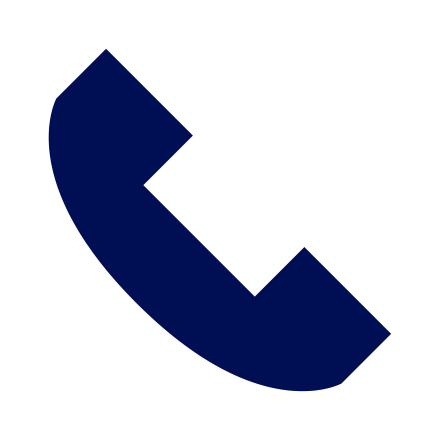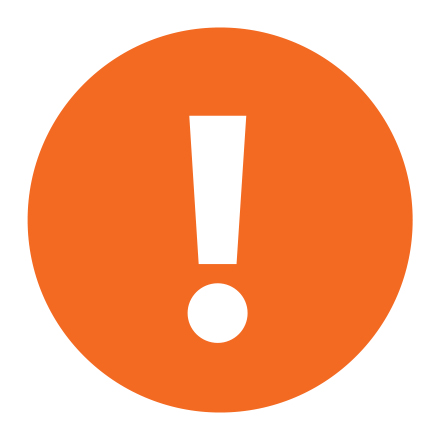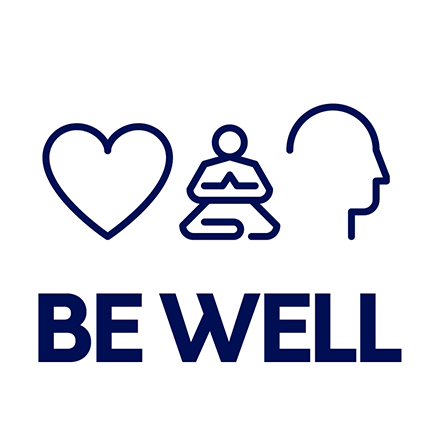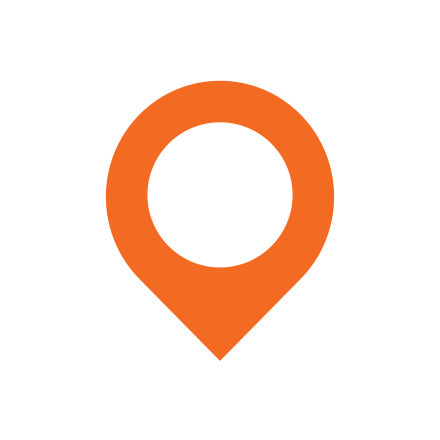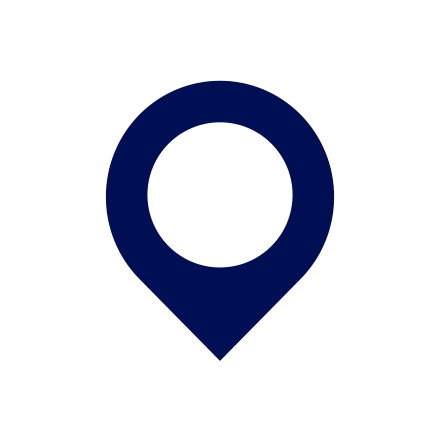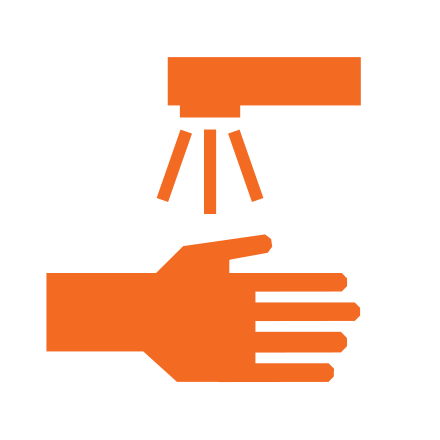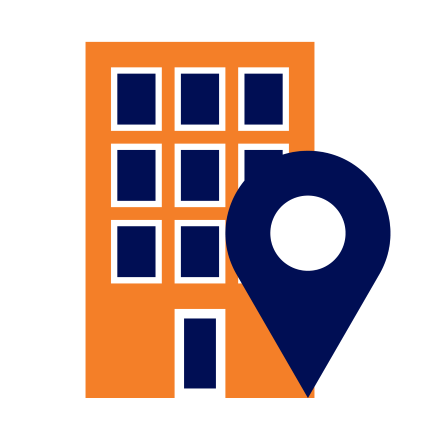As the Barnes Center at The Arch monitors flu season, we are anticipating a rise in flu cases this year. Students are strongly encouraged to receive their flu shot.
Flu is a contagious respiratory illness caused by influenza viruses that infect the nose, throat and sometimes the lungs. Symptoms may be mild to severe and commonly include fever or chills, cough, sore throat, runny or stuffy nose, muscle or body aches, headaches and fatigue.
Maintaining these good health practices can help prevent the spread of illnesses.
- Get your flu shot.
- Wash your hands often with soap and water for at least 20 seconds.
- Avoid touching your eyes, nose or mouth with unwashed hands.
- Disinfect frequently touched surfaces.
- Cover your nose and mouth when coughing or sneezing.
- If you are not feeling well, stay home.
- Avoid close contact with others who are sick.
- Avoid sharing cups, utensils, chapstick, etc. with other people.
As always, vaccination remains the best protection against illness.
Flu Clinics
On-campus Flu Clinics are available for students to receive the influenza vaccine (“flu shot”).
- Flu Clinics are hosted annually during the Fall semester. Per need, they are hosted in the Spring semester. Students may receive a flu shot at the Barnes Center throughout the year.
- The schedule is made available within the Patient Portal. More information on the portal is available on the Patient Portal Instructional webpage.
- The flu shot will be billed to insurance. Most insurance companies cover the cost of a flu shot in full. Students who have a copay or medical charge applied will be billed accordingly to their Bursar account. Please know, ability to pay is not a barrier to service.
Flu Shot Appointments
If Flu Clinics are not available, students may schedule a flu shot appointment on the Patient Portal or by calling Barnes Center at The Arch Health Care at 315.443.8000.
- Stay home if you are sick and for at least 24 hours after your fever is gone without the use of medications.
- Limit contact with others except to get medical care.
- Sleep and bed rest is needed for a few days to heal and recover.
- Drink plenty of fluids. Drinking an eight ounce glass of water each hour you are awake helps to liquify mucus, soothe a sore throat and is important in staying well-hydrated.
When to Contact the Barnes Center at The Arch
If you are experiencing the following symptoms, please schedule an appointment with the Barnes Center by using the Patient Portal or by calling 315.443.8000.
- A fever greater than 103℉; a fever greater than 100.4℉ for more than three days.
- Difficulty breathing, pain or pressure in the chest or stomach.
- Confusion or dizziness.
- Symptoms improve then worsen.
Additional Resources
Please note, if missing class, it is a student’s responsibility to communicate with professors. The Barnes Center is unable to provide excuse notes that verify visits. Please visit the Student Outreach and Support Absence Notification webpage to learn more and for questions regarding absences.
Find complete details on the ’Cuse Works Student Employee Pay Policy Academic Year webpage. For questions related to student employment, please contact the ’Cuse Works team by calling 315.443.2268 or emailing cuseworks@syr.edu.