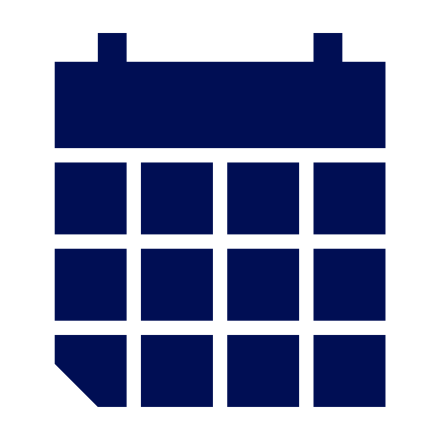
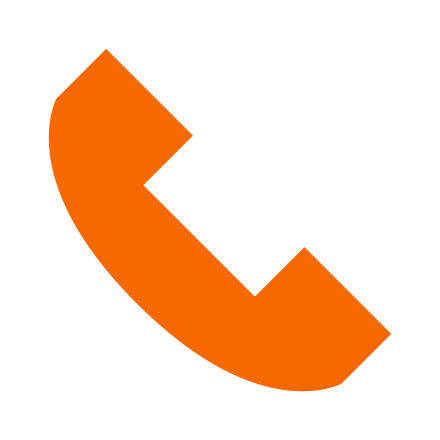
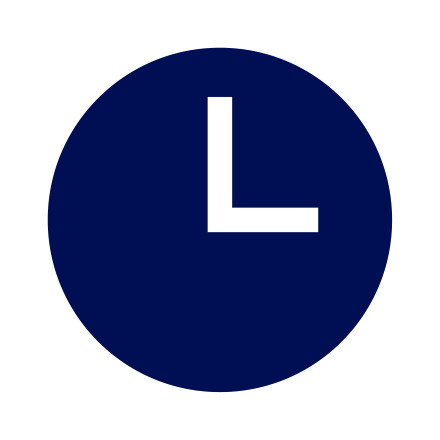

Free Headspace premium membership is available to Syracuse University students on a first-come, first-served basis and provides the opportunity to grow availability.
Getting Started with Headspace Headspace Mobile App
Through science-backed meditation and mindfulness tools, Headspace helps you create life-changing habits to support your mental health and find a happier, healthier you. Highlights include the following.
- Learn the fundamentals of meditation and mindfulness directly from experts.
- Customizable experiences support managing stress, sleep, self-esteem, focus, movement and more.
- Sleep sounds and bedtime exercises.
Headspace Premium Membership
It’s important to note that the Headspace mobile app offers access to all content, while the Headspace website portal supports only limited access.
Please note: Initial access is not supported by the Headspace mobile app. Users must follow the web-based directions below.
- Visit the Syracuse University Headspace Enrollment webpage.
- Select “Yes, I have an existing account” or “No, create a new account” and follow prompts. Users are invited to use a preferred email address to create a new account or link to an existing Headspace account during this time. A Syracuse University email address (@syr.edu) is only required to verify eligibility.
- After entering your name and a Syracuse University email address (@syr.edu) under “Verify Your Access,” select “Send verification email.”
- Complete the verification email (@syr.edu) instructions.
- Using the email address and password selected at enrollment, users may access all content by logging in to the Headspace mobile app (available in the Google Play Store and the Apple App Store) or modified content on the Headspace website.
- Questions: Please email the Barnes Center at The Arch or call 315.443.8000.
- Technical Support: Please email the Headspace Support team.
Syracuse University students experiencing a mental health crisis, seeking support for sexual assault or relationship violence, or needing urgent medical consultation can receive free confidential services 24 hours a day, seven days a week by calling 315.443.8000. Please note, routine consultations should hold until the next business day.
Use the Barnes Center at The Arch Dimensions of Wellness to discover what wellness means to you today! To learn more about resources and services to support mindfulness, stress management, sleep management, movement and more, email the Barnes Center at The Arch or call 315.443.8000.
Using Headspace
Headspace is more than just a meditation app. The platform offers a wide variety of mindfulness resources.
Mobile App Instructions
Stay mindful from morning to night with daily curated content like The Wake Up and suggested meditations to get you through the entire day.
- Open the Headspace mobile app.
- The app launches with your Today tab open, so you can scroll through the day’s suggested meditations, classes and resources right away!
Use the Explore tab to browse content.
- Open the Headspace mobile app.
- Select the “Explore” tab at the bottom of the screen.
- Use the Search bar at the top of the screen or select from the content categories listed below it.
Learn to manage thoughts and feelings with mindfulness. Explore both guided and unguided meditations for relaxation, stress, anxiety, grief, creativity, self-esteem and more. Further customize your experience with the following.
- Single Sessions: Designed as one-time meditative experiences to help with specific topics like Acknowledging Our Privilege, In Between Classes, Exam Prep and more.
- Courses: Take a deeper dive into topics like Managing Anxiety, Self-Compassion, Basics of Meditation and more.
Access Meditate Content
- Open the Headspace mobile app.
- Select the “Explore” tab at the bottom of the screen.
- Select the “Meditate” icon beneath the Search bar.
Create an atmosphere that helps you have restful sleep with breathing exercises, Sleepcasts, music and other unique audio experiences.
- Open the Headspace mobile app.
- Select the “Explore” tab at the bottom of the screen.
- Select the “Sleep” icon beneath the Search bar.
Simultaneously train your body and your mind with exercises meant to strengthen both mental and physical well-being. From restful to rigorous, highlights include yoga, dance, cardio and more.
- Open the Headspace mobile app.
- Select the “Explore” tab at the bottom of the screen.
- Select the “Move” icon beneath the Search bar.
Help boost focus and minimize distractions through music, meditations and more.
- Open the Headspace mobile app.
- Select the “Explore” tab at the bottom of the screen.
- Select the “Focus” icon beneath the Search bar.
- Open the Headspace app.
- Select the icon with your name at the bottom right of the screen.
- View your Headspace stats, including the length and frequency of your meditation practices, any streaks you’ve had and your content history.
- You can also track your progress and patterns here if you choose to document your moods.
Note: Headspace does not support captions and audio descriptions for non-English languages at this time.
Closed Captioning and Haptic Assistance
- Within the Headspace mobile app, select a course to play using the most updated version of the app in English.
- Tap the settings icon that appears on the screen. If captioning and haptic assistance is available, select “on” or “off.” Please note: Haptic assistance can only be turned on if closed captioning is also turned on.
Audio-Narrated Descriptions of Key Visual Elements
- Open the Headspace mobile app.
- Select the icon with your name at the bottom right.
- Tap the “Settings” icon at the top left.
- Open the “Accessibility” menu.
- Tap the button to turn on.
Web-Based Experience Instructions
Headspace offers a limited web-based experience alongside the complete Headspace mobile app.
Learn to manage thoughts and feelings with mindfulness. Explore both guided and unguided meditations for relaxation, stress, anxiety, grief, creativity, self-esteem and more.
- Log in to the Headspace website using the email address and password provided during enrollment.
- Select the “Meditate” tab at the bottom.
Help boost focus and minimize distractions through music, meditations and more.
- Log in to the Headspace website using the email address and password provided during enrollment.
- Select the “Focus” tab at the bottom.
- Log in to the Headspace website using the email address and password provided during enrollment.
- Select the magnifying glass icon at the top left.
- Use the Search Bar at the top, or select from the content suggestions below it.
- Log in to the Headspace website using the email address and password provided during enrollment.
- Select your name in the top right corner.
- View your total time spent meditating, current run streak and basic account settings.
Accessibility Menu
Features include a screen reader, keyboard navigation, colorblindness adjustments and more. To access the accessibility menu, select the “Explore your accessibility options” button on the righthand side of the screen.
Audio-Narrated Descriptions of Key Visual Elements
- Log in to the Headspace website using the email address and password provided during enrollment.
- Select your name in the top right corner.
- Scroll down the list of account information and settings and select “Audio Description.”
- Tap the button to turn on.
